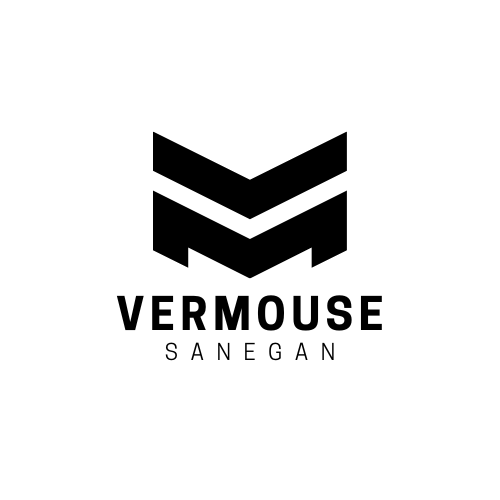Uncategorized
How DPI Settings Affect Mouse Performance
DPI, or Dots Per Inch, is a critical factor that influences how a mouse behaves and performs. Whether you’re gaming, designing, or performing general tasks, understanding DPI settings can help you tailor your mouse to your specific needs. In this article, we’ll explore how DPI settings affect mouse performance and why they matter.
What is DPI?
DPI stands for Dots Per Inch, which measures the sensitivity of a mouse. It indicates how far the cursor on your screen moves in relation to the physical movement of the mouse. A higher DPI means the cursor travels further with minimal hand movement, while a lower DPI offers more precise control with slower cursor movement.
For example, a mouse with a DPI of 800 moves the cursor 800 pixels for every inch the mouse is moved. Adjusting DPI settings allows users to customize the speed and sensitivity to their preferences and tasks.
How DPI Affects Mouse Performance
Precision and Accuracy
- Low DPI Settings: Ideal for tasks requiring precision, such as graphic design or sniping in first-person shooter games. A lower DPI reduces cursor speed, allowing for more controlled and accurate movements.
- High DPI Settings: Suitable for fast-paced tasks like navigating large screens, using high-resolution monitors, or performing rapid movements in competitive gaming. However, high DPI may reduce precision for detailed work.
Speed and Efficiency
- For Everyday Use: Moderate DPI settings (800–1600) are typically sufficient for general computer tasks such as browsing, document editing, and casual gaming. This range balances speed and accuracy.
- For Multi-Monitor Setups: Higher DPI settings allow the cursor to move seamlessly across multiple screens, improving workflow and reducing hand strain.
Gaming Performance
DPI settings are especially important for gamers, as different genres demand varying levels of sensitivity:
- FPS Games: Low DPI (400–800) is preferred for precise aiming and tracking targets.
- MOBA or RTS Games: Higher DPI (1000–2000) allows for faster navigation across the map.
- MMORPG Games: Adjustable DPI lets players switch between precision and speed, depending on the situation.
Ergonomic Impact
Using an appropriate DPI setting can reduce hand strain and fatigue. Lower DPI settings require more extensive mouse movement, engaging larger muscle groups and promoting better ergonomics during long sessions. High DPI settings reduce hand movement but may cause strain if overused without breaks.
How to Adjust DPI Settings
Using Software
Many modern mice come with dedicated software that allows you to adjust DPI settings. Examples include:
- Logitech G Hub for Logitech mice
- Razer Synapse for Razer mice
- SteelSeries Engine for SteelSeries mice
These tools often provide options to create DPI profiles for different activities and switch between them easily.
DPI Adjustment Buttons
Some mice feature on-the-fly DPI adjustment buttons, allowing you to change sensitivity without opening software. This feature is particularly useful for gamers who need to adapt to different in-game scenarios quickly.
Operating System Settings
If your mouse doesn’t support DPI adjustment, you can modify cursor speed through your operating system:
- Windows: Go to Control Panel > Mouse > Pointer Options to adjust sensitivity.
- macOS: Navigate to System Preferences > Mouse to change tracking speed.
Finding the Right DPI for You
The ideal DPI setting depends on your use case, monitor resolution, and personal preferences:
- For Designers: Low to moderate DPI (400–1600) for detailed control in software like Photoshop or Illustrator.
- For Gamers: Experiment with settings based on the game genre and playstyle.
- For General Use: Start with a medium DPI (800–1600) and adjust based on comfort.
Conclusion
DPI settings play a crucial role in determining how your mouse performs. By understanding the impact of DPI on precision, speed, and ergonomics, you can optimize your settings to suit your tasks and preferences. Whether you’re gaming, designing, or simply browsing the web, adjusting your mouse DPI can enhance your experience and productivity. Take the time to experiment with different settings and find the perfect balance for your needs.